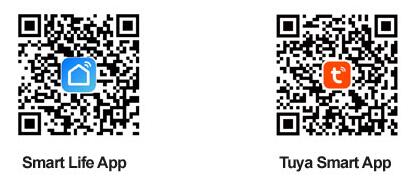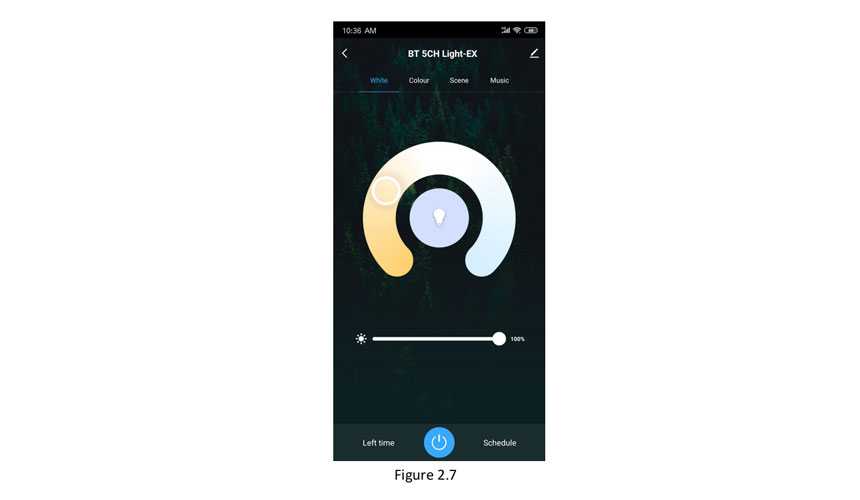|
·Range: 100-277VAC ·Built-in active PFC function ·Efficiency up to 88% ·Protections: short circuit /over load /over temperature ·Dimming function: Bluetooth wireless dim., which can be controller by Mobile App or Smart speaker, like Google home or Amazon echo ·Adopt TUYA module, 8K Hz PWM output; Minimum dimmability is 1% ·Different channels to be chosen, 1CH, 2CH, 3CH, 4CH or 5CH ·Suitable for intelligent LED lighting for all over the world |
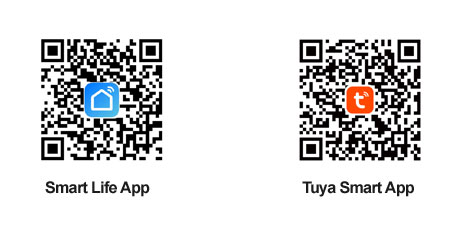
|
Step 2: After entering the app, register the account and click“Add Device” button (please confirm the signal type of the router is 2.4GHz WIFI to add the device).(See figure 1.1)
|
Step 3: Enter the Menu interface. (See figure 1.2). |
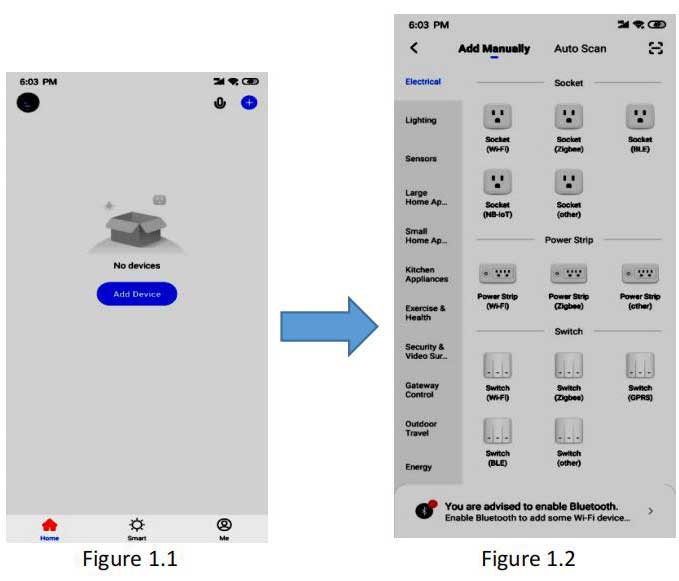 |
|
|
Step 4: after clicking the option (Lighting) in the left category bar,you can find the light source, Click the button “Light Source (BLE)”on the left of this group.(See figure 1.3)
|
Step 5: Go to the reset device page (See Figure 1.4), turn on the Bluetooth function on the phone, and press the instructions on the page to power on and reset the device. |
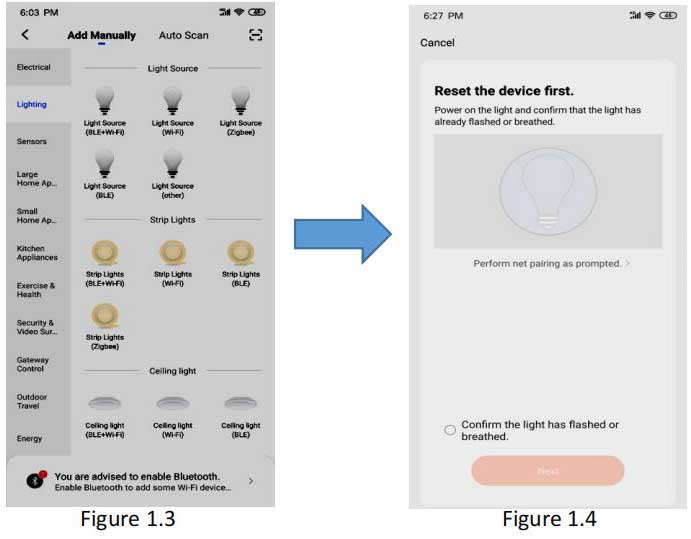 |
|
|
Step 6: Reset the Smarts Bluetooth LED power supply. (1) Power on the Bluetooth LED driver after the input & output sides are well connected as shown in figure 1.5 |
(2) Restart the Buletooth LED driver ON/OFF 3 times (on-off-on-off-on) to reset the device. After confirming the light blinking quickly,check botton “confirm the light is blinking rapidly”(See figure 1.6). |
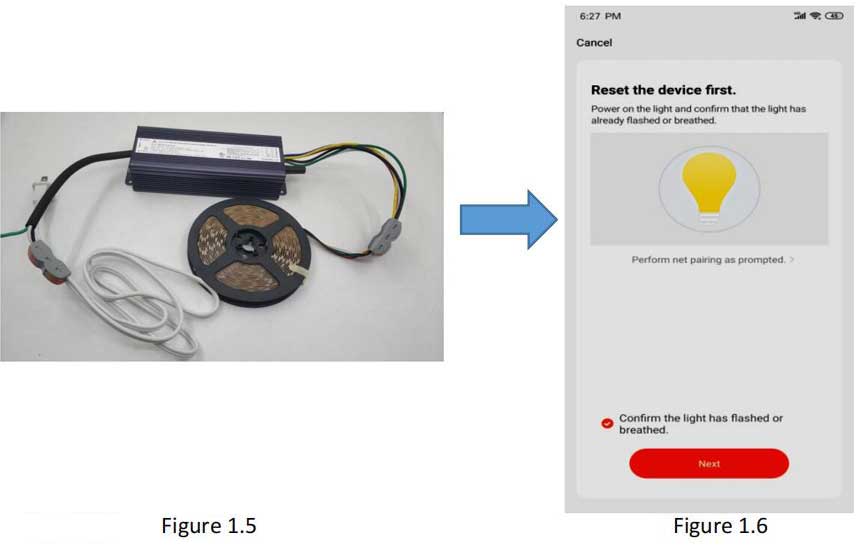 |
|
|
(3)Click the “Next” button to add the device (See figure 1.7).
|
|
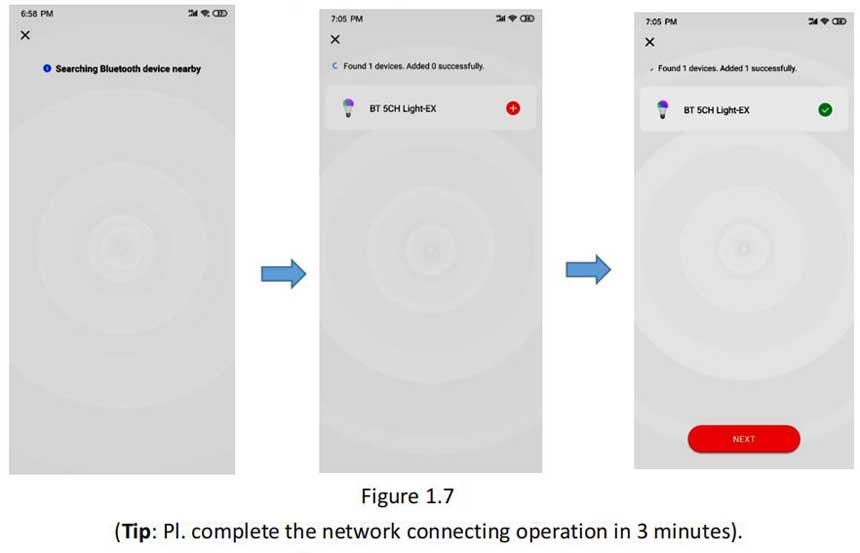 |
|
|
(4) Added the device successfully. (See figure 1.8)
|
Step 7: Set up Bluetooth Lights
(1) Click “Done” to enter the scene setup. Click “white” to control Click “Done” to enter the scene setup. Click “white” to control interface of the white color light by default, as shown in Figure 1.9 which allows 0-100% dimming and switch ON/OFF the light at the bottom.
|
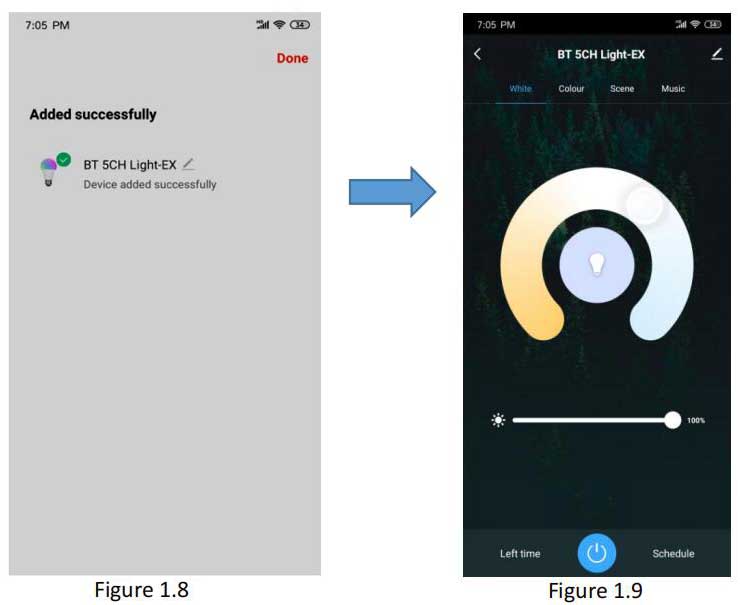 |
|
|
(2) If the Bluetooth LED driver and light that support multi-color controlling, Click the “color” button to adjust colors, or you can switch ON/OFF the light directly by press the power button at the bottom. (See figure 2.0)
|
(3) You can set up the scene. Click on the “scene” interface to select the lighting effects in different scenes,or you can switch ON/OFF the light directly by press the power button at
the bottom.(See figure 2.1).
|
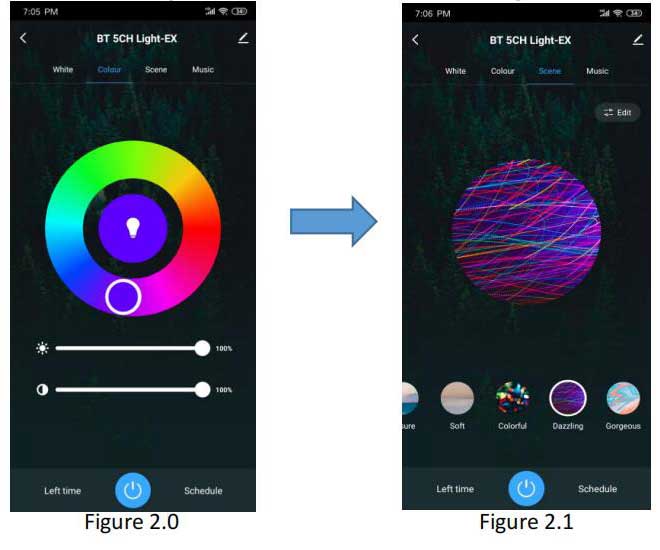 |
|
|
(4)“Music” function, which can change color and adjust
Note:
light according to the sound rhythm. (See figure 2.2).
|
|
 |
|
|
How to remote control the Bluetooth dimmable LED driver dimming by APP ?
Step 1: Download “Smart Life” app or “Tuya Smart” app and switch on “Bluetooth” & “GPS” from your cell-phone.
|
|
|
Step 2: After entering the app, register the account and click “Add Device” button (please confirm the signal type of the router is 2.4GHz WIFI to add the device). (See figure 1.1) |
Step 3: Enter the Menu interface. (See figure 1.2) |
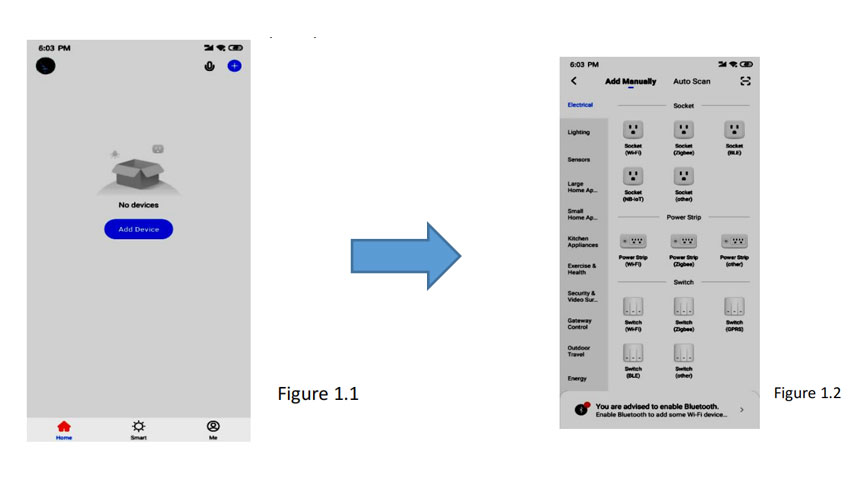 |
|
|
Step 4: clicking the option (Gateway control) on the left category bar,Then Click the button”Wireless Gateway (BLE)” (See figure 1.3) |
Step 5: Reset the bluetooth Wireless device first according to
the reset Instruction (see figure 1.4)
|
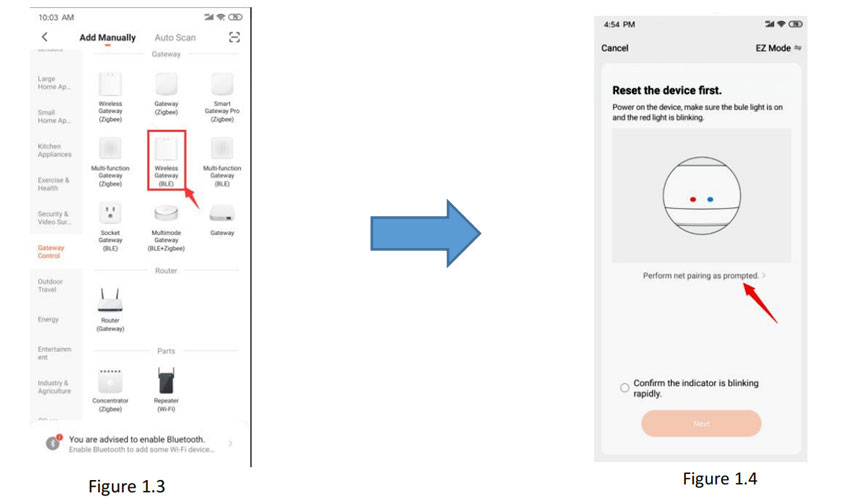 |
|
|
(1) Power on the bluetooth gateway. (see figure 1.5) |
(2) Press the “reset” key 5 seconds. (see Figure 1.6) |
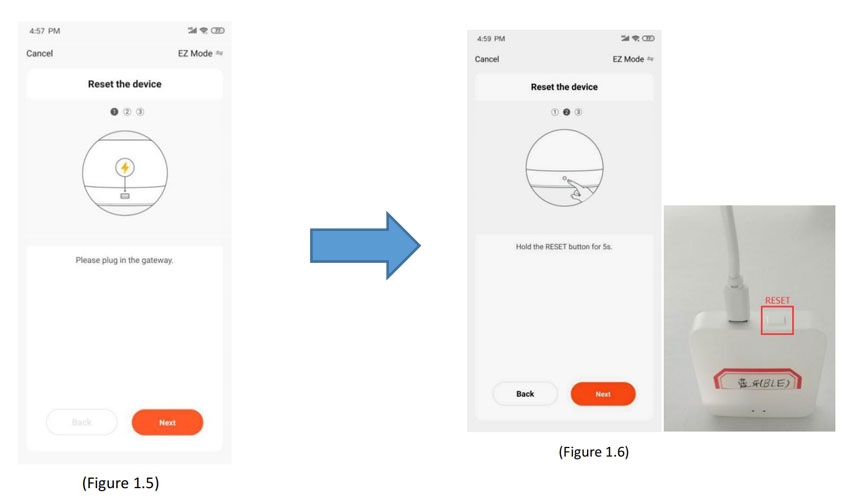 |
|
|
(3) Pl. Confirm the “Red light” blinking rapidly & “Blue light”always power on,then click “next” button to pair the network.(see Figure 1.7) |
(4) Searching nearby Bluetooth device. When you found 1
device successfully, click the “Sigmesh Gateway”, you
will be required to pair the Wi-Fi network first.
Choose Wi-Fi and enter password. (see figure 1.8)
|
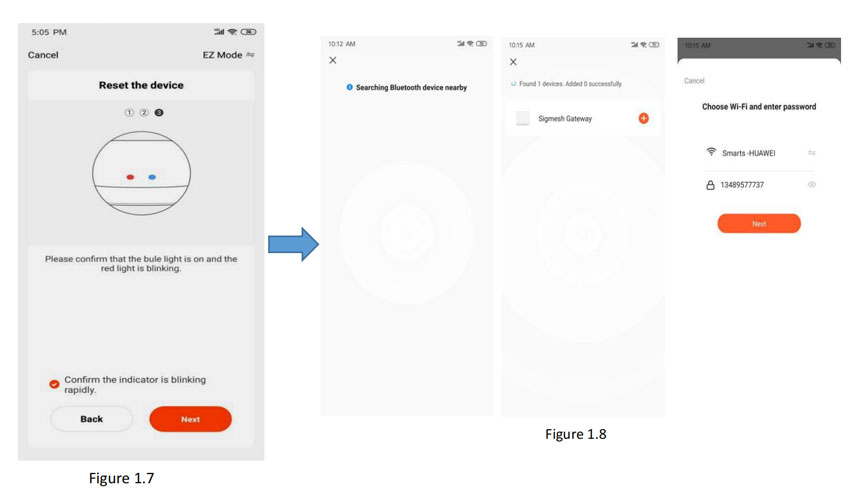 |
|
|
(5) Add the “Sigmesh Gateway” till you added it successfully.Then click “Done” on the right corner. (Figure 1.9) |
Step 6: Click “Sigmesh Gateway” then click “search new device” at the bottom right corner. (see Figure 2.0)
|
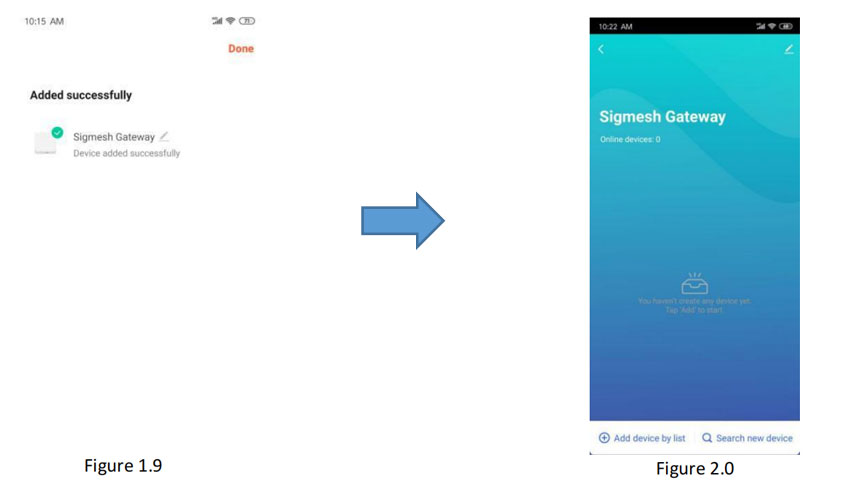 |
|
|
Step 7: Ensure the bluetooth dimmable power supply and the RGB light is well connected.(see Figure 2.1) |
Step 8: Power ON/OFF the blue-tooth dimmable LED power supply 3 times, to Reset the power supply, when the RGB light
is blinking rapidly, click “Light Source” bottom to discover
nearby blue-tooth LED power supply. (see Figure 2.2)
|
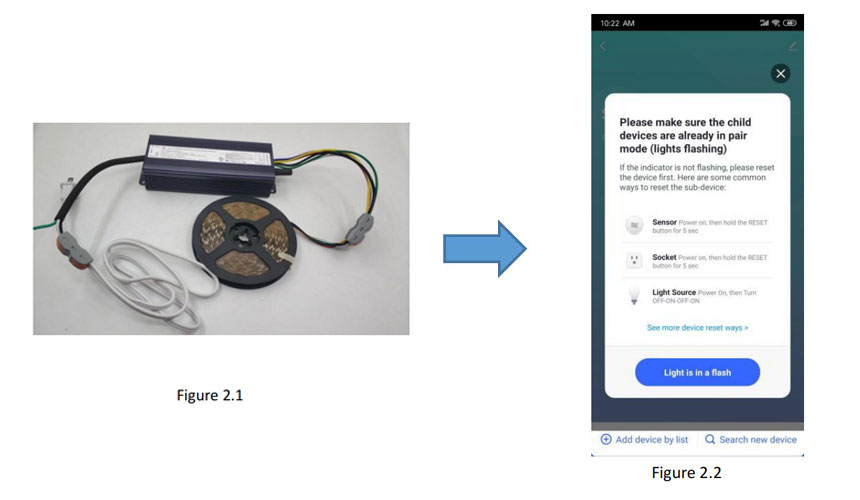 |
|
|
Step 9: Search nearby blue-tooth device. |
Step 10: When the blue-tooth is paired with the blue-tooth gateway,You will find the follow interface. (see Figure 2.4) |
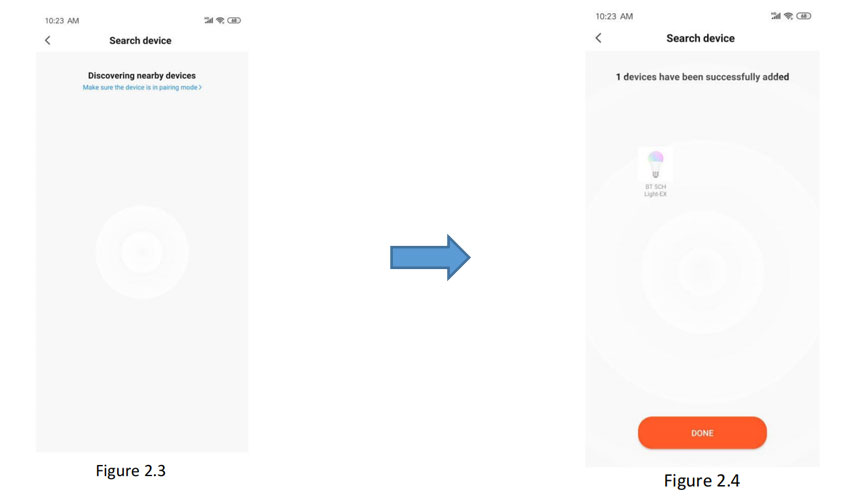 |
|
|
Step 11: Click “Done” at the bottom,you will find the interface as following. Agin Click “Done” on the right corner.(See Figure 2.5) |
Step 12: you will find the Sigmesh Gateway has Online device added. Click the “color Bulb: BT *CH Light EX ”. (see Figure 2.6) |
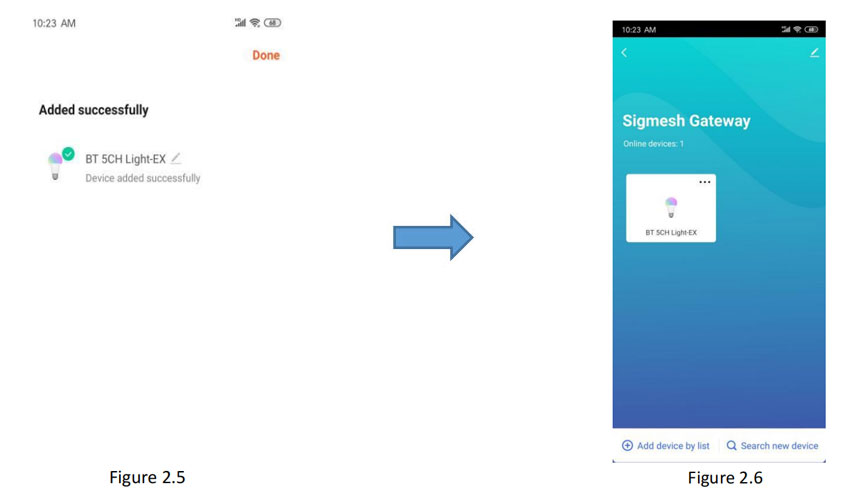 |
|
|
Step 13: you will find the following interface, you can remote control the GRB light. (see Figure 2.7)
|
|
|
How to set Bluetooth dimming controlled by smarts speaker? |
|
|
Step 1: Click the right up corner and enter the setting platform. (see figure 2.3) |
|
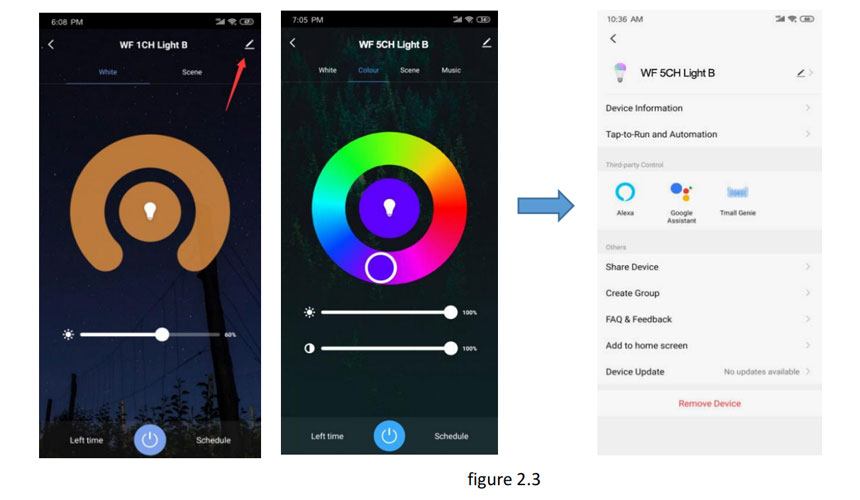 |
|
|
Step 2:Select thire party control: Alexa, Google Assistant, Tmall Genie
1) Amazon Alexa smart speaker setting: (see figure 2.4)
|
2) Google Assistant smart speaker setting: (see figure 2.5) |
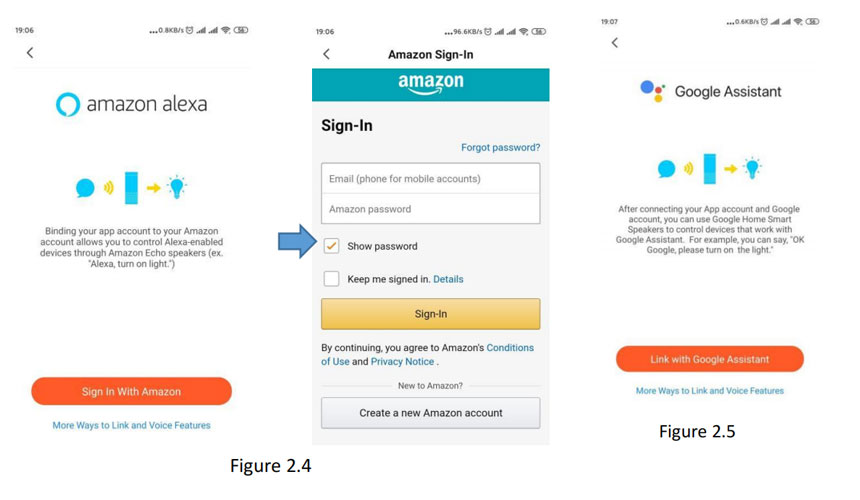 |
|
|
Tip: When register to the third party and sign-in, you will realize the smart speaker to control the LED lights.
Note: 1) Pl. Don’t hesitate to contact us if you have any question.
2) For more wireless dimmable type LED drivers, pl. Login our Official website . www.swinpower.com or www.smartspower.com
|
|